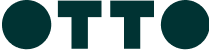ABOUT QUAY
Upper Level Overseas Passenger Terminal, The Rocks, New South Wales, 2000
One of the country’s most celebrated restaurants, under the helm of Executive Chef Peter Gilmore and situated in the heart of Sydney Harbour, there is no finer place to celebrate than at Quay.
THE QUAY GIFT CARD
How to Use
Is your card Physical or Digital?
Simply present your gift card at the participating location.
Swipe at the eftpos terminal and select ‘SAVINGS’.
Enter the four-digit pin on the back of card and you’re done.
In the TCN App tap “Add to Wallet”.
Tap and pay easily and securely with your mobile phone.
Check your balance and card expiry anytime in the TCN app.
Is your card Physical or Digital?
Simply present your gift card at the participating location.
Swipe at the eftpos terminal and select ‘SAVINGS’.
Enter the four-digit pin on the back of card and you’re done.
In the TCN App tap “Add to Wallet”.
Tap and pay easily and securely with your mobile phone.
Check your balance and card expiry anytime in the TCN app.
Is your card Physical or Digital?
Simply present your gift card at the participating location.
Swipe at the eftpos terminal and select ‘SAVINGS’.
Enter the four-digit pin on the back of card and you’re done.
In the TCN App tap “Add to Wallet”.
Tap and pay easily and securely with your mobile phone.
Check your balance and card expiry anytime in the TCN app.
Is your card Physical or Digital?
Simply present your gift card at the participating location.
Swipe at the eftpos terminal and select ‘SAVINGS’.
Enter the four-digit pin on the back of card and you’re done.
In the TCN App tap “Add to Wallet”.
Tap and pay easily and securely with your mobile phone.
Check your balance and card expiry anytime in the TCN app.
Is your card Physical or Digital?
Simply present your gift card at the participating location.
Swipe at the eftpos terminal and select ‘SAVINGS’.
Enter the four-digit pin on the back of card and you’re done.
In the TCN App tap “Add to Wallet”.
Tap and pay easily and securely with your mobile phone.
Check your balance and card expiry anytime in the TCN app.
Is your card Physical or Digital?
Simply present your gift card at the participating location.
Swipe at the eftpos terminal and select ‘SAVINGS’.
Enter the four-digit pin on the back of card and you’re done.
In the TCN App tap “Add to Wallet”.
Tap and pay easily and securely with your mobile phone.
Check your balance and card expiry anytime in the TCN app.
Is your card Physical or Digital?
Simply present your gift card at the participating location.
Swipe at the eftpos terminal and select ‘SAVINGS’.
Enter the four-digit pin on the back of card and you’re done.
In the TCN App tap “Add to Wallet”.
Tap and pay easily and securely with your mobile phone.
Check your balance and card expiry anytime in the TCN app.