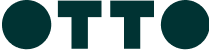ABOUT BENNELONG
Bennelong Point, Sydney Opera HouseNew South Wales 2000
It’s only fitting that the very best of Australia’s produce and wine take centre stage at the iconic Sydney Opera House’s Bennelong restaurant. With one of Australia’s most celebrated chefs, Peter Gilmore, at the helm, Bennelong showcases the flavour, diversity, and quality of Australian produce within the shell of one of Australia’s most iconic buildings.
THE BENNELONG GIFT CARD
How to Use
Is your card Physical or Digital?
Simply present your gift card at the participating location.
Swipe at the eftpos terminal and select ‘SAVINGS’.
Enter the four-digit pin on the back of card and you’re done.
In the TCN App tap “Add to Wallet”.
Tap and pay easily and securely with your mobile phone.
Check your balance and card expiry anytime in the TCN app.
Is your card Physical or Digital?
Simply present your gift card at the participating location.
Swipe at the eftpos terminal and select ‘SAVINGS’.
Enter the four-digit pin on the back of card and you’re done.
In the TCN App tap “Add to Wallet”.
Tap and pay easily and securely with your mobile phone.
Check your balance and card expiry anytime in the TCN app.
Is your card Physical or Digital?
Simply present your gift card at the participating location.
Swipe at the eftpos terminal and select ‘SAVINGS’.
Enter the four-digit pin on the back of card and you’re done.
In the TCN App tap “Add to Wallet”.
Tap and pay easily and securely with your mobile phone.
Check your balance and card expiry anytime in the TCN app.
Is your card Physical or Digital?
Simply present your gift card at the participating location.
Swipe at the eftpos terminal and select ‘SAVINGS’.
Enter the four-digit pin on the back of card and you’re done.
In the TCN App tap “Add to Wallet”.
Tap and pay easily and securely with your mobile phone.
Check your balance and card expiry anytime in the TCN app.
Is your card Physical or Digital?
Simply present your gift card at the participating location.
Swipe at the eftpos terminal and select ‘SAVINGS’.
Enter the four-digit pin on the back of card and you’re done.
In the TCN App tap “Add to Wallet”.
Tap and pay easily and securely with your mobile phone.
Check your balance and card expiry anytime in the TCN app.
Is your card Physical or Digital?
Simply present your gift card at the participating location.
Swipe at the eftpos terminal and select ‘SAVINGS’.
Enter the four-digit pin on the back of card and you’re done.
In the TCN App tap “Add to Wallet”.
Tap and pay easily and securely with your mobile phone.
Check your balance and card expiry anytime in the TCN app.
Is your card Physical or Digital?
Simply present your gift card at the participating location.
Swipe at the eftpos terminal and select ‘SAVINGS’.
Enter the four-digit pin on the back of card and you’re done.
In the TCN App tap “Add to Wallet”.
Tap and pay easily and securely with your mobile phone.
Check your balance and card expiry anytime in the TCN app.