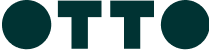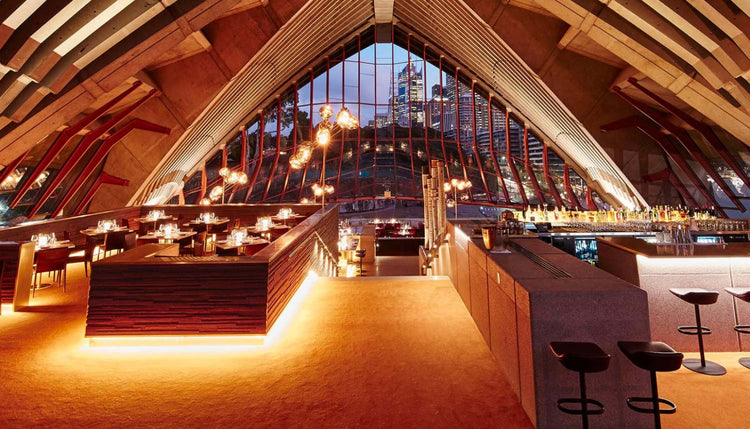The Fink Portfolio
The Fink portfolio is united by a common vision of excellence in hospitality, service and food. The stable includes Beach Byron Bay, Bennelong, Firedoor, Gildas, OTTO Brisbane, OTTO Sydney, and Quay.
Quay
Upper Level, Overseas Passenger Terminal,The Rocks, Sydney 2000
The Fink Card
The Fink restaurant portfolio is united by a common vision of excellence in hospitality and service. The stable of restaurants includes four solely owned restaurants Quay, Bennelong, OTTO Sydney and OTTO Brisbane, along with two partnerships, Firedoor and Beach Byron Bay.
How to Use
Is your card Physical or Digital?
Simply present your gift card at the participating location.
Swipe at the eftpos terminal and select ‘SAVINGS’.
Enter the four-digit pin on the back of card and you’re done.
In the TCN App tap “Add to Wallet”.
Tap and pay easily and securely with your mobile phone.
Check your balance and card expiry anytime in the TCN app.
Is your card Physical or Digital?
Simply present your gift card at the participating location.
Swipe at the eftpos terminal and select ‘SAVINGS’.
Enter the four-digit pin on the back of card and you’re done.
In the TCN App tap “Add to Wallet”.
Tap and pay easily and securely with your mobile phone.
Check your balance and card expiry anytime in the TCN app.
Is your card Physical or Digital?
Simply present your gift card at the participating location.
Swipe at the eftpos terminal and select ‘SAVINGS’.
Enter the four-digit pin on the back of card and you’re done.
In the TCN App tap “Add to Wallet”.
Tap and pay easily and securely with your mobile phone.
Check your balance and card expiry anytime in the TCN app.
Is your card Physical or Digital?
Simply present your gift card at the participating location.
Swipe at the eftpos terminal and select ‘SAVINGS’.
Enter the four-digit pin on the back of card and you’re done.
In the TCN App tap “Add to Wallet”.
Tap and pay easily and securely with your mobile phone.
Check your balance and card expiry anytime in the TCN app.
Is your card Physical or Digital?
Simply present your gift card at the participating location.
Swipe at the eftpos terminal and select ‘SAVINGS’.
Enter the four-digit pin on the back of card and you’re done.
In the TCN App tap “Add to Wallet”.
Tap and pay easily and securely with your mobile phone.
Check your balance and card expiry anytime in the TCN app.
Is your card Physical or Digital?
Simply present your gift card at the participating location.
Swipe at the eftpos terminal and select ‘SAVINGS’.
Enter the four-digit pin on the back of card and you’re done.
In the TCN App tap “Add to Wallet”.
Tap and pay easily and securely with your mobile phone.
Check your balance and card expiry anytime in the TCN app.
Is your card Physical or Digital?
Simply present your gift card at the participating location.
Swipe at the eftpos terminal and select ‘SAVINGS’.
Enter the four-digit pin on the back of card and you’re done.
In the TCN App tap “Add to Wallet”.
Tap and pay easily and securely with your mobile phone.
Check your balance and card expiry anytime in the TCN app.