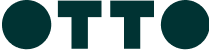About Gildas
46-48 Albion Street, Surry HillsNew South Wales 2010
A Basque-inspired wine bar in the heart of Surry Hills by Firedoor’s Lennox Hastie and Fink. Inspired by Lennox Hastie’s time in the foothills of the Basque country, Gildas is a homage to the original pintxo created in San Sebastian of three simple ingredients; a guindilla pepper, an olive, and an anchovy – a creation which coincided with the screening of the eponymous film starring the stunning Rita Hayworth, Gilda, at the San Sebastian Film Festival in 1946.
The Gildas Gift Card
How to Use
Is your card Physical or Digital?
Simply present your gift card at the participating location.
Swipe at the eftpos terminal and select ‘SAVINGS’.
Enter the four-digit pin on the back of card and you’re done.
In the TCN App tap “Add to Wallet”.
Tap and pay easily and securely with your mobile phone.
Check your balance and card expiry anytime in the TCN app.
Is your card Physical or Digital?
Simply present your gift card at the participating location.
Swipe at the eftpos terminal and select ‘SAVINGS’.
Enter the four-digit pin on the back of card and you’re done.
In the TCN App tap “Add to Wallet”.
Tap and pay easily and securely with your mobile phone.
Check your balance and card expiry anytime in the TCN app.
Is your card Physical or Digital?
Simply present your gift card at the participating location.
Swipe at the eftpos terminal and select ‘SAVINGS’.
Enter the four-digit pin on the back of card and you’re done.
In the TCN App tap “Add to Wallet”.
Tap and pay easily and securely with your mobile phone.
Check your balance and card expiry anytime in the TCN app.
Is your card Physical or Digital?
Simply present your gift card at the participating location.
Swipe at the eftpos terminal and select ‘SAVINGS’.
Enter the four-digit pin on the back of card and you’re done.
In the TCN App tap “Add to Wallet”.
Tap and pay easily and securely with your mobile phone.
Check your balance and card expiry anytime in the TCN app.
Is your card Physical or Digital?
Simply present your gift card at the participating location.
Swipe at the eftpos terminal and select ‘SAVINGS’.
Enter the four-digit pin on the back of card and you’re done.
In the TCN App tap “Add to Wallet”.
Tap and pay easily and securely with your mobile phone.
Check your balance and card expiry anytime in the TCN app.
Is your card Physical or Digital?
Simply present your gift card at the participating location.
Swipe at the eftpos terminal and select ‘SAVINGS’.
Enter the four-digit pin on the back of card and you’re done.
In the TCN App tap “Add to Wallet”.
Tap and pay easily and securely with your mobile phone.
Check your balance and card expiry anytime in the TCN app.
Is your card Physical or Digital?
Simply present your gift card at the participating location.
Swipe at the eftpos terminal and select ‘SAVINGS’.
Enter the four-digit pin on the back of card and you’re done.
In the TCN App tap “Add to Wallet”.
Tap and pay easily and securely with your mobile phone.
Check your balance and card expiry anytime in the TCN app.